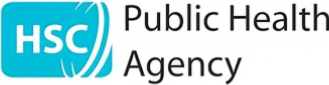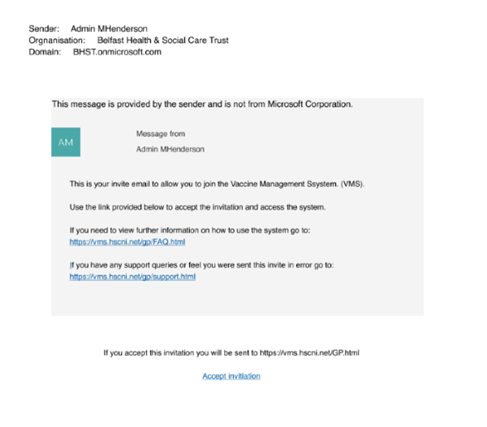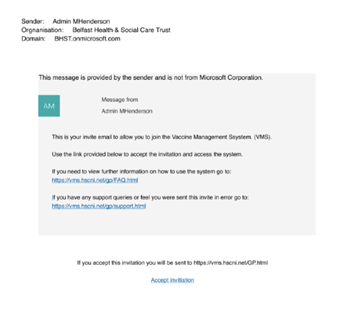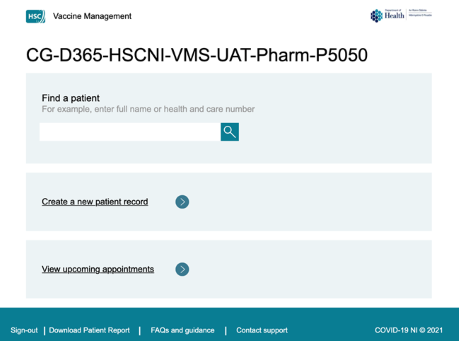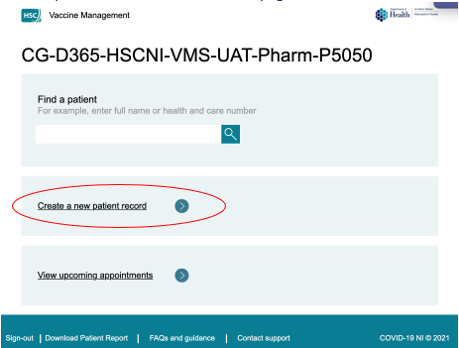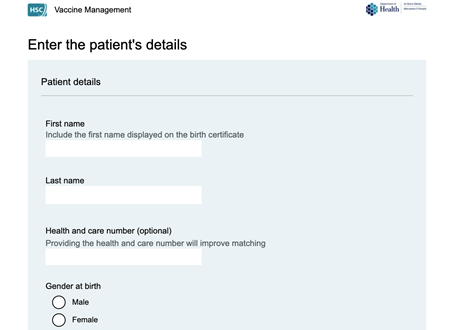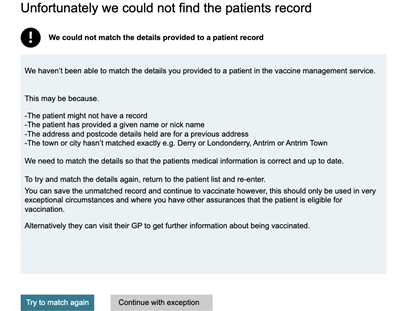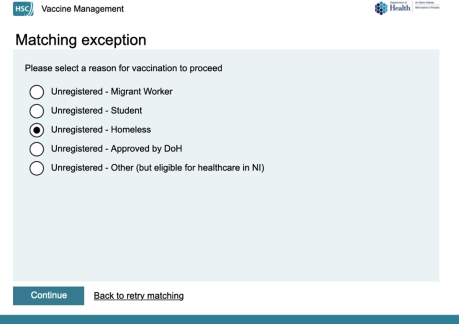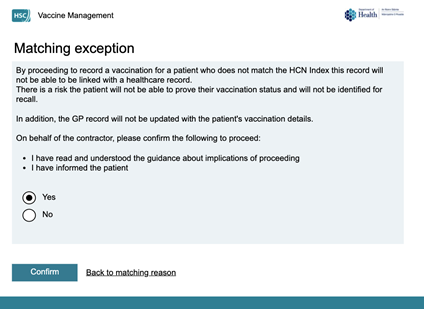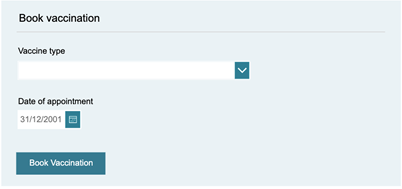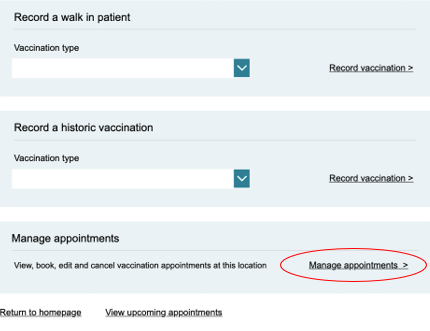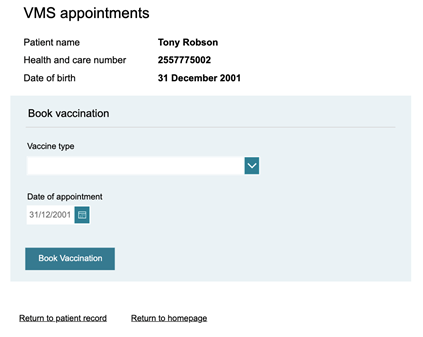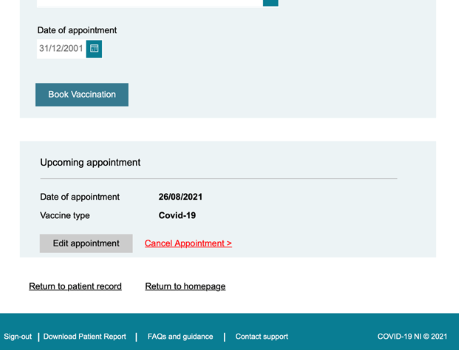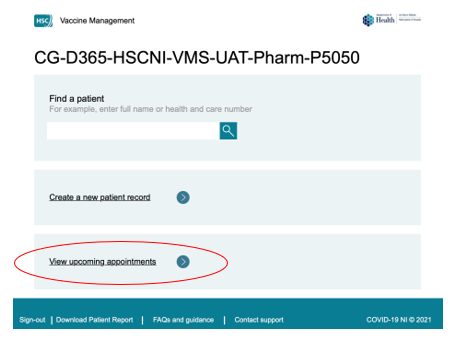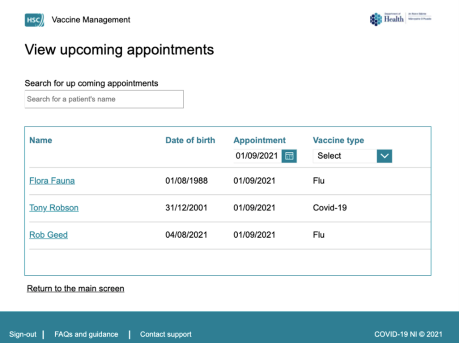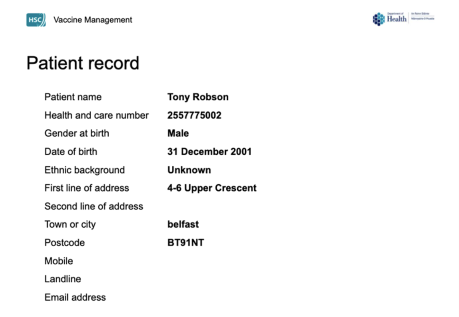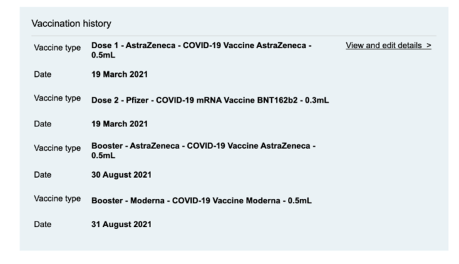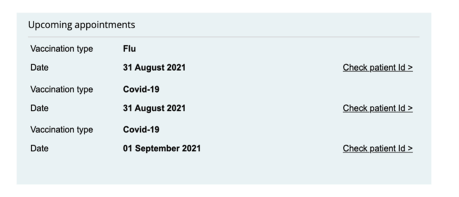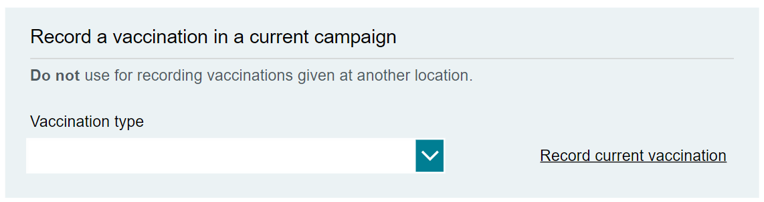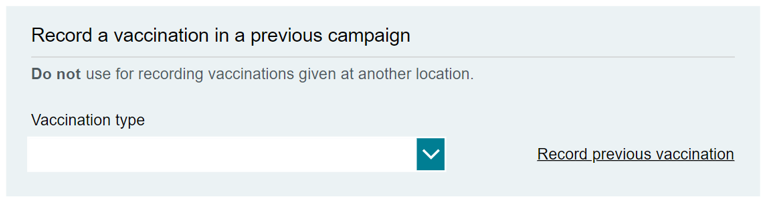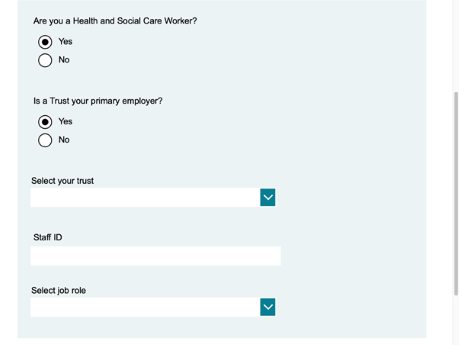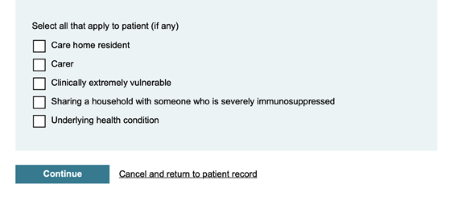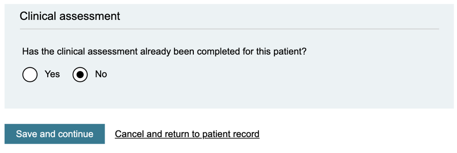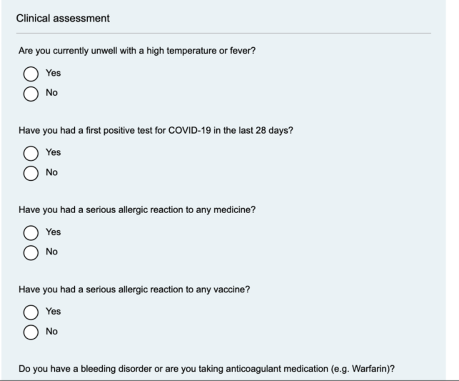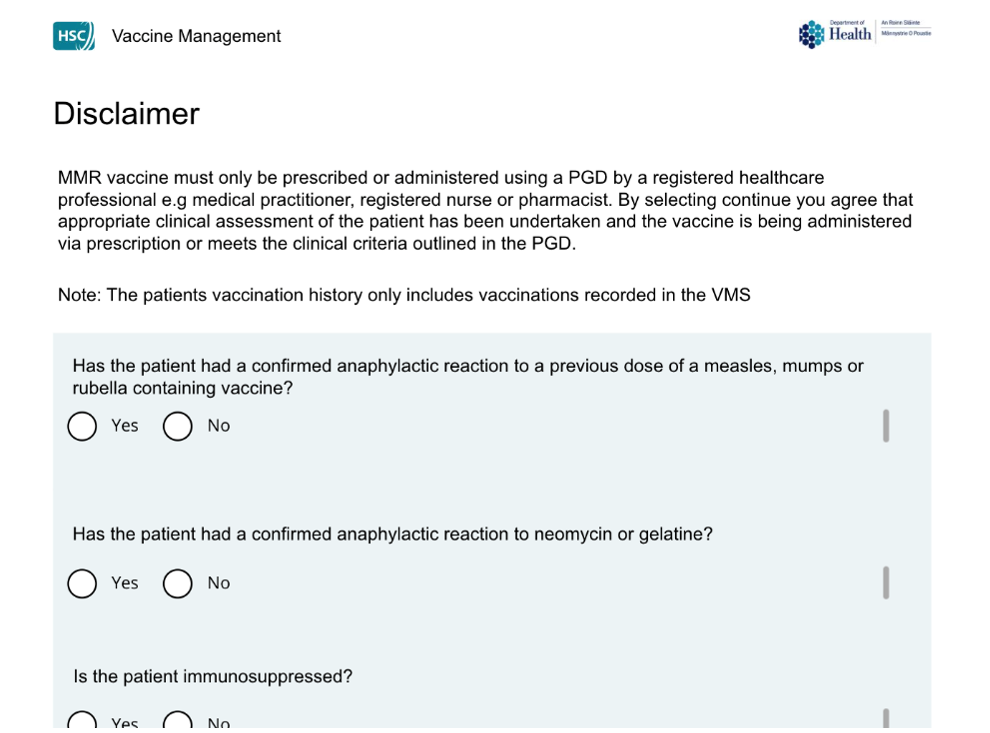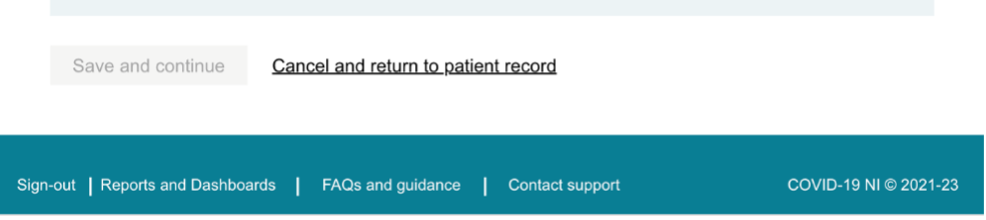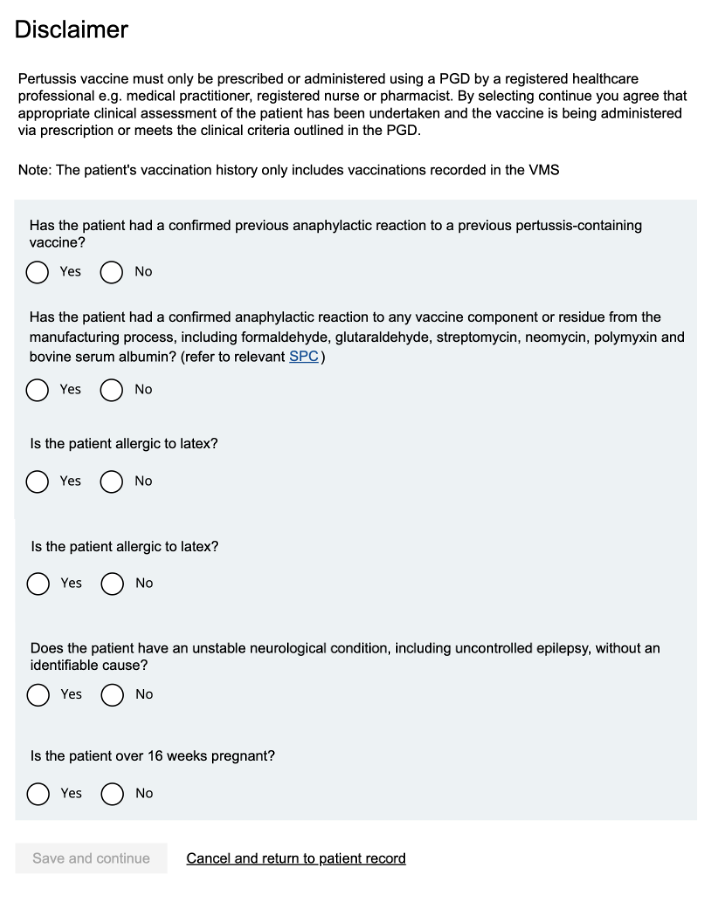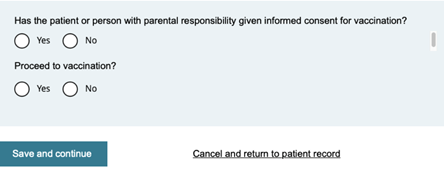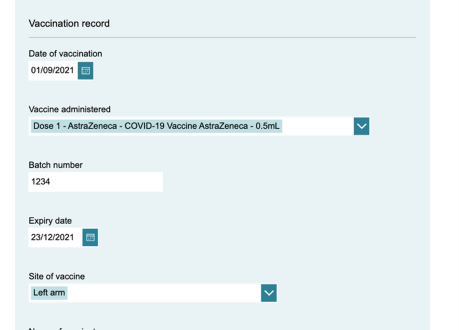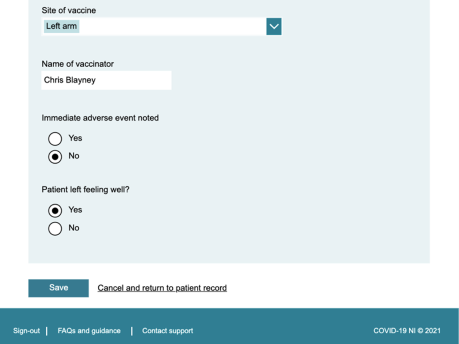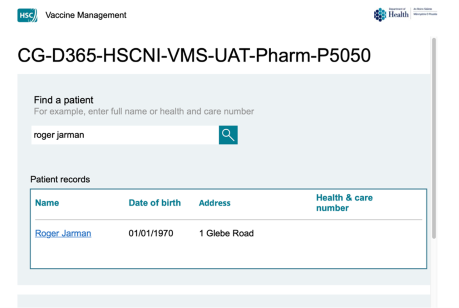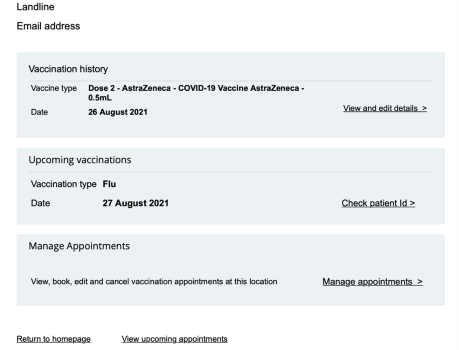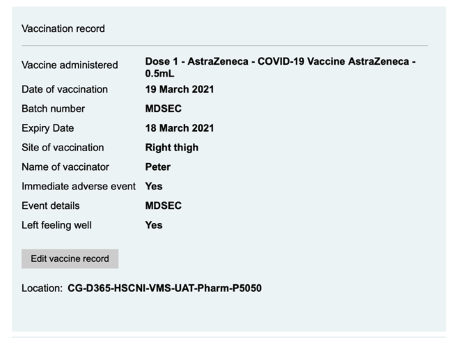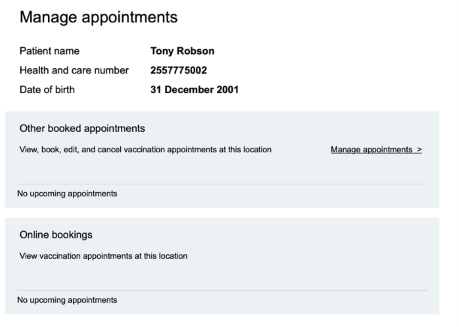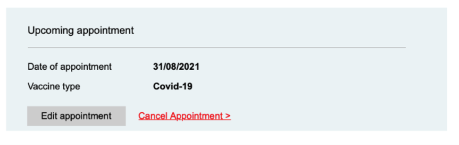The Vaccine Management System (VMS) has been created to provide central reporting of vaccinations delivered throughout NI. It will be used to share vaccination information with primary care providers and provide insight as to uptake of vaccines in the population of Northern Ireland.
The app is linked to an online appointment booking platform, for those patients who have been asked to book online. For those patients who are not required or choose not to book online you will be able to add these patients and check their vaccination status before or when they come for their appointment.
The VMS has the following key functions to support your vaccination activity:
- Checking of the vaccination status of those that are wishing to be vaccinated for COVID-19, flu, shingles, MMR, RSV older adult, pertussis and RSV infant protection programme (given in pregnancy). This will allow you to see if the patient is booked in another location, has received a previous vaccination in another location, has the required previous vaccinations to make them eligible for booster dose.
- To assess eligibility for vaccination and carry out a clinical assessment for the patient before administration of vaccination.
- Create records of patients for your scheduled clinics in advance or at point of vaccination. The system has a mechanism to check patient identity against the health and care index when valid and complete details are entered.
- Create a full vaccination record for each patient and update their vaccination status as they journey through your service and record any adverse reactions observed.
- Update a patient’s GP and other vaccine providers on a patient’s vaccination journey, i.e. a patient is booked in for vaccination or that they have been vaccinated.
- To access a record of the vaccinations that you have provided. This can be used to reconcile any payments made by BSO. You will not have to submit vaccination record claims to BSO for payment as this will occur automatically upon submission of a vaccination record on the VMS.